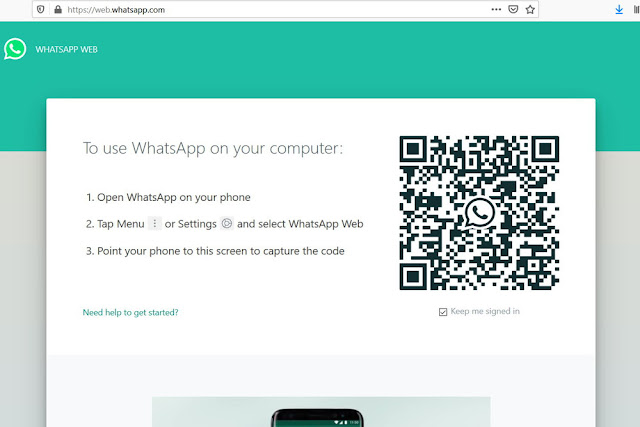Remember the days when we used to communicate through SMS. It was very expensive but with the arrival of WhatsApp, messaging became much easier, cheap and economical. Not only chatting but it also makes video calls, media sharing, audios sharing and document sharing easier and secured. Many of us can’t even imagine our life without WhatsApp.
With our busy lives, it’s very difficult and sometimes very irritating for us to use both mobile and PC at the same time. So here’s the solution, if you want to work on your PC and chat at the same time without using two gadgets use WhatsApp Web.
What is WhatsApp Web?
WhatsApp Web is a WhatsApp feature that allows you to chat from your web browser. WhatsApp Web provides its user's capability to read and send messages directly from their web browser. WhatsApp Web is the quickest, safest and easiest way to use WhatsApp on your personal computer. WhatsApp Web is secured.
How to set up WhatsApp Web on your browser?
It’s very easy to set up WhatsApp Web on your browser. The following are the steps to set up WhatsApp Web.
• Go to web.whatsapp.com.
• Open WhatsApp in your smartphone, tap Menu> WhatsApp Web, start the QR Code reader.
• Scan QR code on your PC Screen using your mobile.
Following are the points that why you should use WhatsApp Web-
• All you need is a Smartphone (it can be an android or iPhone), laptop or PC, an active internet connection and an updated version of WhatsApp.
• keyboard: You can use the keyboard to write those long messages.
• Media: You can access or share media.
• Chat: You can start a new chat (or group chat) and can also converse over existing ones.
• Sharing: You can share documents, contacts, and locations with your friends.
• WhatsApp status: You can view/change your profile and can also view other’s WhatsApp status.
• Messages: WhatsApp Web allows you to reply, forward, star or delete messages.
Multiple WhatsApp account and its wide use
Nowadays many of us use multiple WhatsApp Accounts (like separately for personal and business use etc) and the good thing is that WhatsApp Web allows us to use multiple accounts. You can use two accounts on a single browser (one in a new tab and another in an incognito tab). If you have more than two accounts then you can try to use different browsers. In the present time, you can see many places where people are using WhatsApp Web like a cyber cafe, offices, etc. It is widely used and applauded by many of us. Why? Of course because of the keyboard and it’s easy, safe and secured. It’s a go for people who want to work and chat at the same time. You can use it from your personal computer and also from your office.
How WhatsApp Web is limited?
WhatsApp Web has limited features and you cannot use all the features on WhatsApp Web as you use in your smartphone. It’s like a mirror of your WhatsApp. You will only be able to see messages on WhatsApp Web if a message comes to your Smartphone. If your Smartphone is off or doesn’t have any active connection then you won’t be able to see it or Open it WhatsApp Web either.
There are things listed below which you cannot do on WhatsApp Web.
No Calls: WhatsApp Web doesn’t allow it’s a user to make audio or video calls.
No location sharing: You are not allowed to maps and locations through WhatsApp Web.
Status: Though you can view the status of others from WhatsApp Web it doesn’t allow you to update the new one.
No extra settings:
WhatsApp Web allows you with only limited settings. Here media will be downloaded automatically.
How to logout from Whatsapp web
It’s very easy to log out of WhatsApp when you are using WhatsApp Web. You can logout from both your smartphone as well as from your computer. Following are the steps to follow:
• From your Smartphone:
To log out of WhatsApp Web using your phone, open WhatsApp and tap on a menu button and then on WhatsApp Web. In WhatsApp, Web window tap on log out from all computers. That will log you out from WhatsApp Web from all browsers and computers you are logged in into. If you don’t want to log out from all the devices then you can simply follow this step Go to Menu> logout
• From Computer:
You can also logout from WhatsApp Web from the PC on which you are using WhatsApp. In WhatsApp Web on your computer, you will see a menu button(three vertical dots) at the top of WhatsApp Web beside a new chat. Click on it then click on the Log Out option. That will logout from WhatsApp from that computer.
keywords: whatsapp web, set up whatsapp web, whatsapp web on your computer, whatsapp web on your browser,How to logout from Whatsapp web